Manage Your Plan
Find answers to common questions around making changes to your Privy subscription plan.
What plans does Privy offer?
Privy offers the following subscription plans to address the unique needs for your business:
Trial
Trial
The trial allows users to use Privy’s Convert (list growth) and Email tools with limited restrictions for a 15-day period.
Convert Only
Convert Only
A Convert Only plan allows users to use Privy’s Convert tool to create + publish on-site displays to grow their subscriber list, make on-site announcements, and increase sales.
Starter Plan
Starter Plan
A Starter plan allows users to access the full functionality of Privy’s Convert and Email products with pricing based on the account’s mailable contacts.
Growth Plan
Growth Plan
A Growth plan allows users to access the full functionality of Privy’s Convert, Email, and Text products with pricing based on the account’s mailable + textable contacts.
Text Add-On
Text Add-On
This add-on allows users of non-Growth plans to access the features of Privy Text with additional pricing based on the account’s textable contacts.
Basic Convert
Basic Convert
This limited plan is only available for stores with 10,000 monthly pageviews or less. Learn more.
To get a full breakdown of what’s included in each plan, please visit our Plans & Pricing page!
Change your plan
Upgrade or add a plan
To upgrade to the Starter or Growth plan:
-
Navigate to the Explore Plans page in your Privy account.
-
Select the appropriate Upgrade or Buy option next to the desired plan.
-
On the subsequent screen, review your billing information and select Confirm & Pay.
To upgrade from a trial to a Convert Only plan, you must speak to an e-commerce coach. Please see Privy’s pricing page for more information.
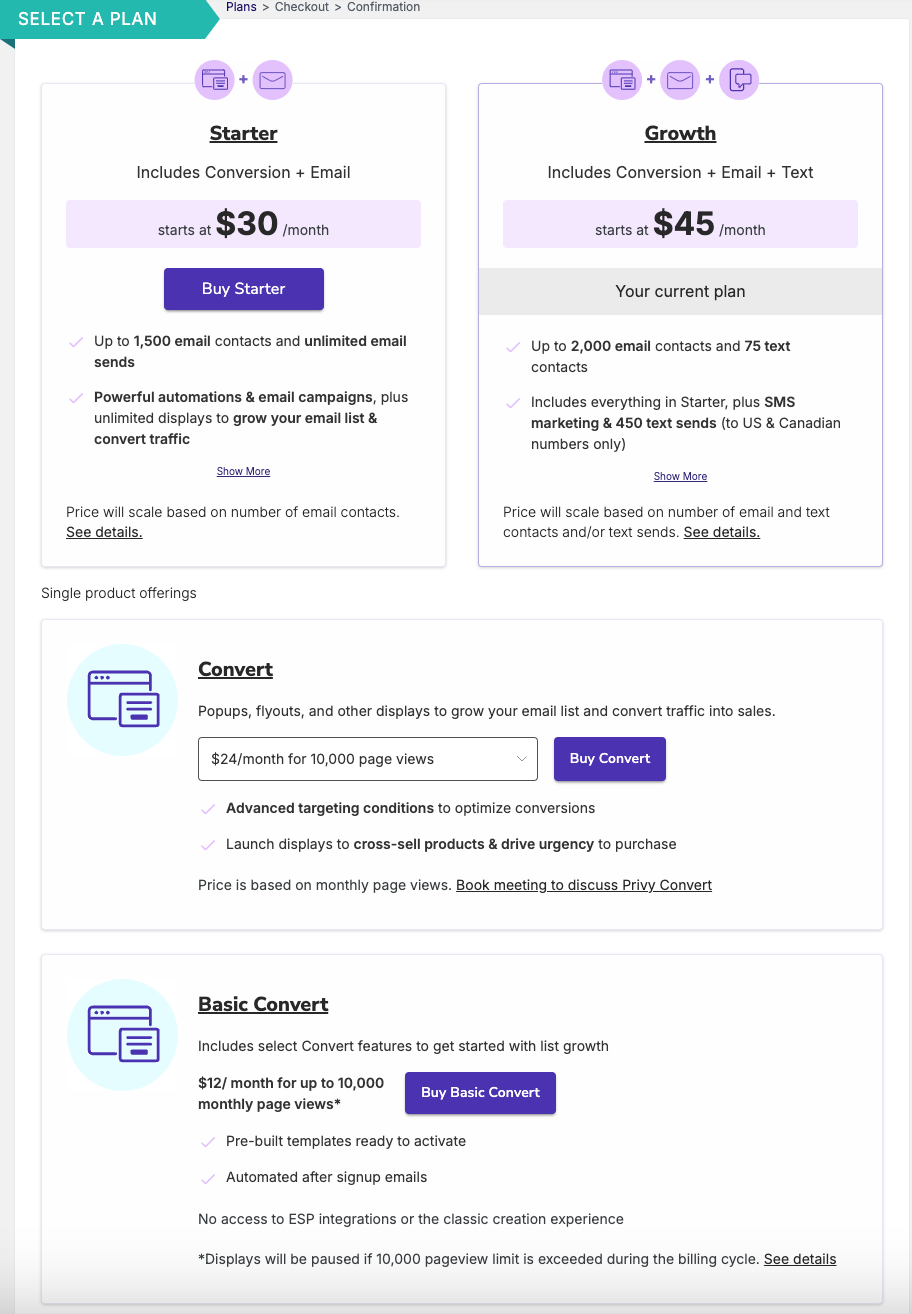
Cancel a plan
To cancel an existing plan:
-
Navigate to the My Plan & Billing page in your Privy account.
-
Select the appropriate Cancel button next to the desired plan.
Note: If you cancel a plan, you will immediately lose access to the associated paid features. For more information, see Privy’s terms of service and refund policy.
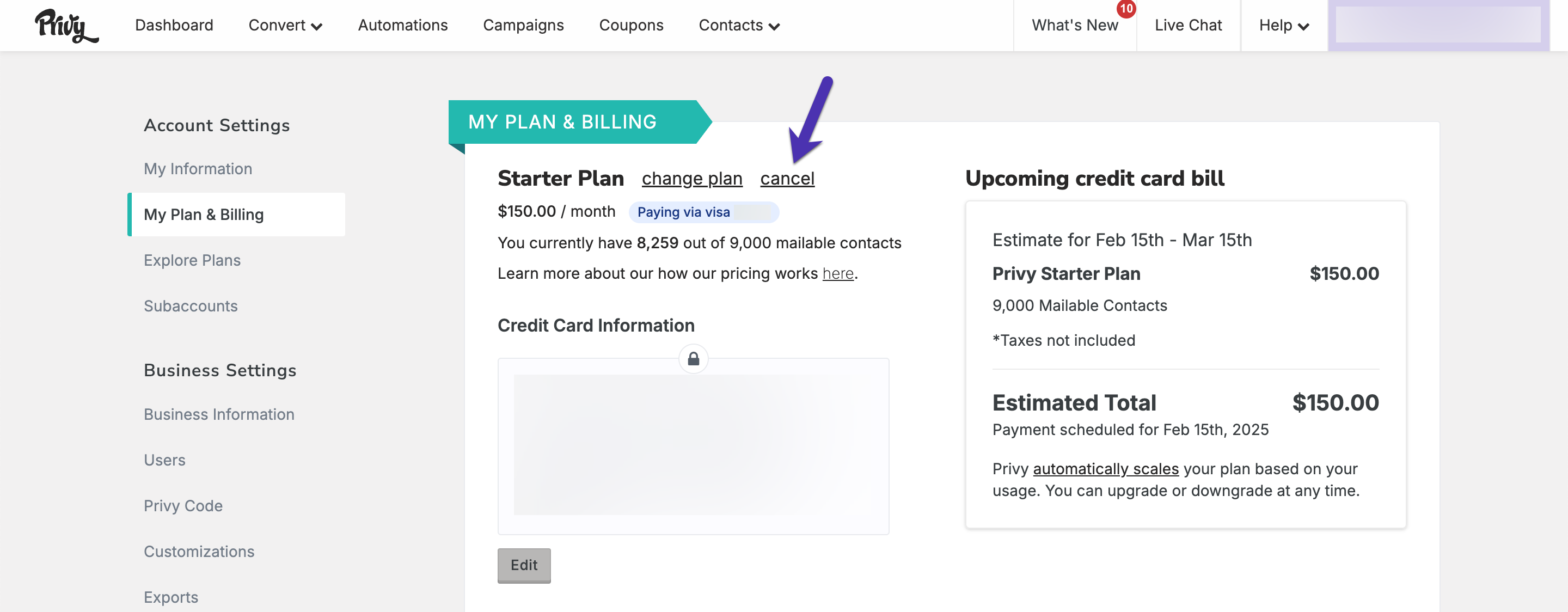
It is important to note that each of these plans must be managed separately and are not automatically canceled if you uninstall the application. In particular:
-
Downgrading one plan does not automatically cancel or downgrade your other plan(s).
-
Downgrading or canceling your connected e-commerce store (e.g., BigCommerce, Shopify, or Wix) does not automatically cancel your Privy plan(s).
-
Uninstalling or removing Privy from your store does not automatically cancel your plan(s).
If you choose to cancel all of your Privy products, your account will remain active on a non-paid subscription, and its information will be maintained unless the account is closed or deleted.
Close your account
To close your Privy account, navigate to your Business Information page and click the Close Account button. When closing an account, please note:
-
Closing an account is not reversible.
-
If you are on a paid plan when closing an account, Privy will attempt to cancel it automatically.
-
You must close each account separately if your profile is attached to multiple businesses.
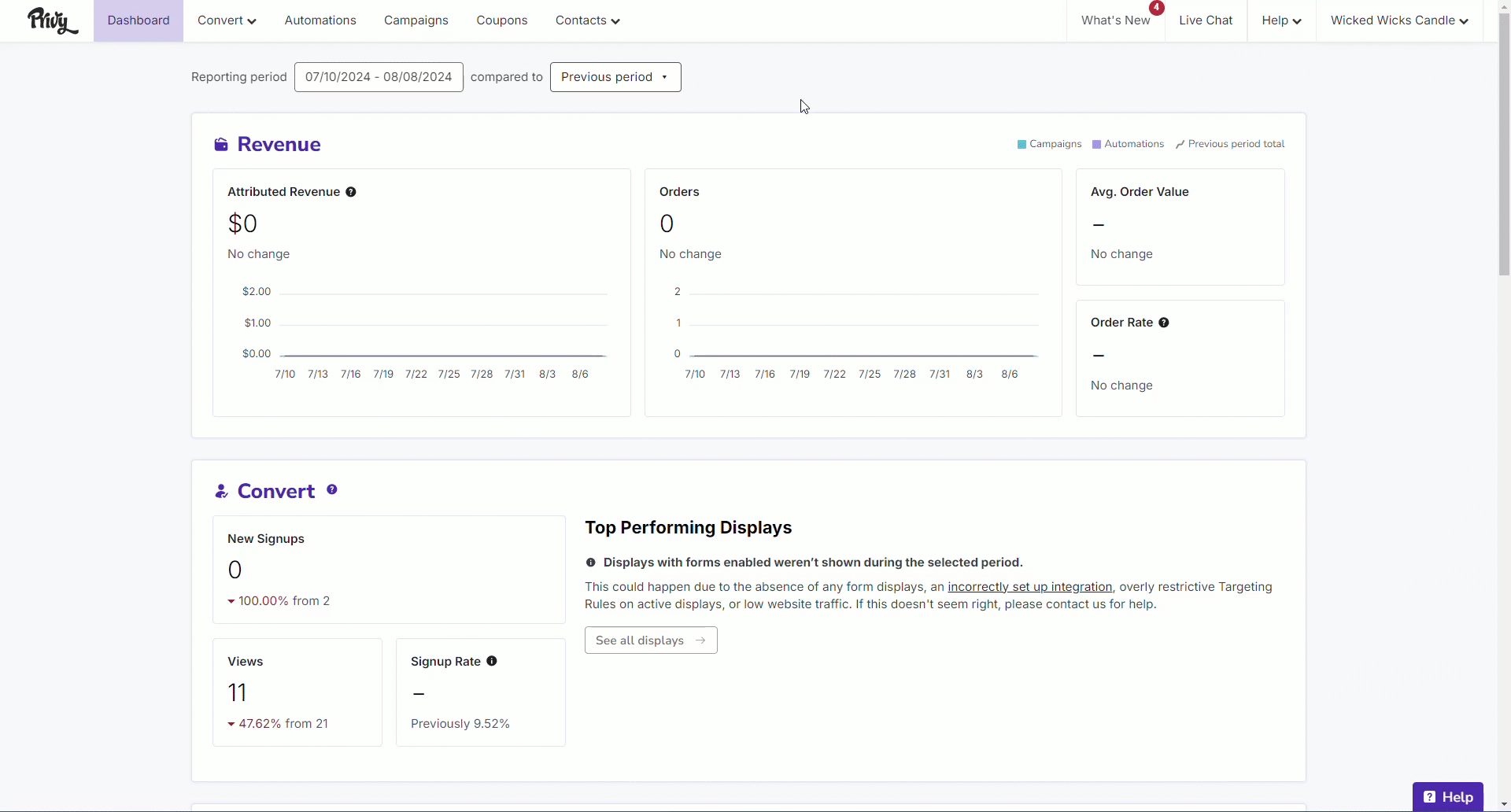
Delete your account
Privy has a process for honoring data subject requests related to various compliance frameworks, including CCPA and GDPR. To request an account deletion in accordance with these frameworks:
-
Start an email to support@privy.com.
-
Provide your email address. It must be associated with a user in the Privy account.
-
Use “Compliance - Data Removal Request” as the subject line.
-
In the request’s description, please provide:
- The Business Name and Website URL are listed in your Privy account here.
-
Select the Submit button.
Following the submission, all of the account’s identifiable information will be scrubbed within 30 days. Once the information is removed, it cannot be restored.
Removing the Privy branding from displays
The Privy branding, including the Privy logo and the “Powered by Privy” statement, is automatically removed from your displays when you upgrade to a paid Starter Bundle. This branding cannot be removed or disabled for free accounts.
To learn more, check out the pricing page or upgrade from the Plans section of your account.
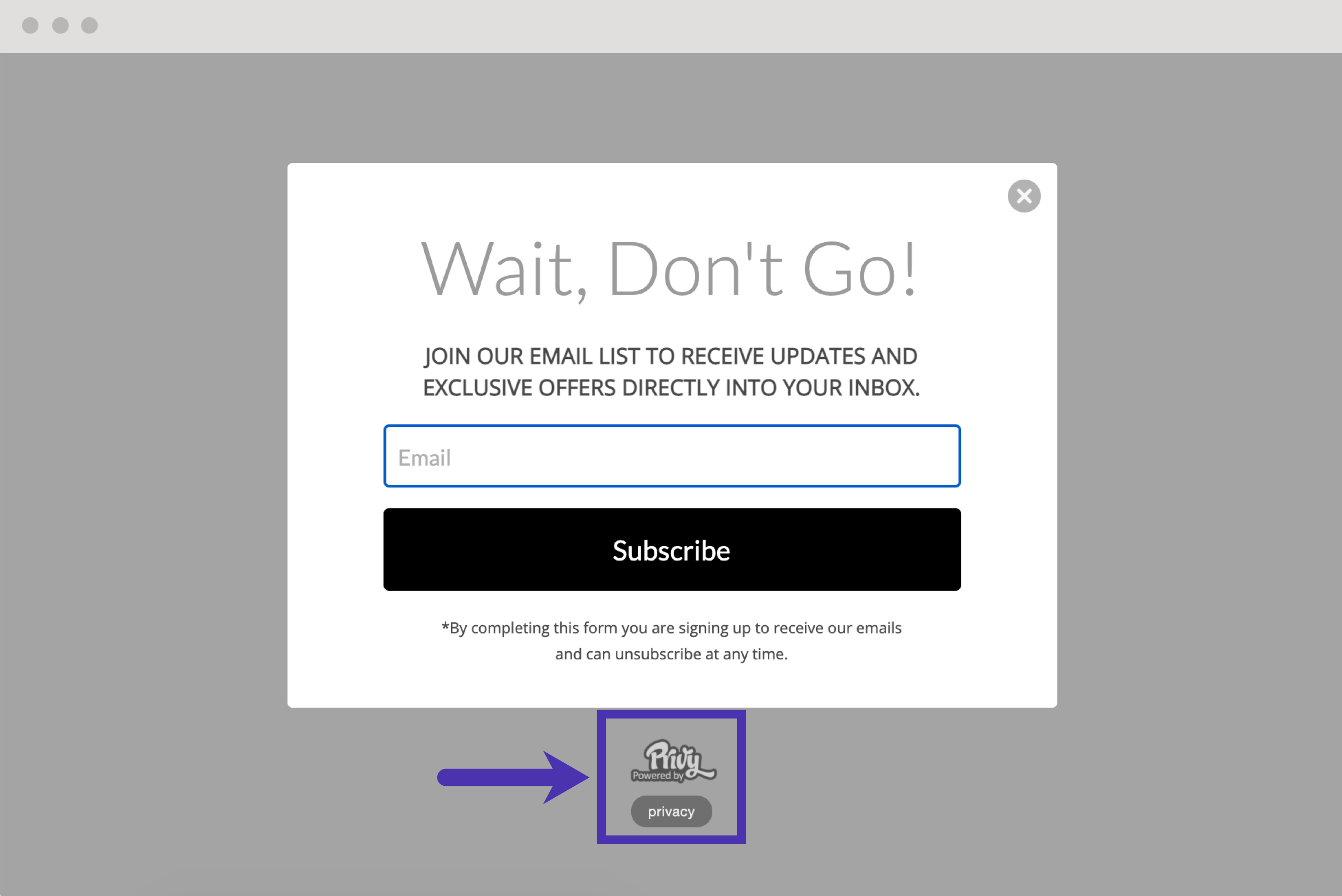
Note: Adding a Text Add-On does not remove this branding from your displays.
Product & feature limits
The following limitations are imposed on the Privy product by default to prevent abuse and ensure the highest level of stability for users:
| Limitation | Value | Details |
|---|---|---|
| Active Displays | 100 | Only 100 displays can be active at once. |
| Custom Fields | 100 | An account can only have 100 custom fields. |
| Contacts | 1,000,000 | An account can only have 1 million contacts. |
| Segments | 350,000 | Newsletters can only be sent to 350K contacts at a time. |
| Product Menus | 100 | Only 100 products will be displayed in product dropdown menus (e.g., cross-selling). If a product isn’t available, product/Variant IDs can be searched or input manually. |
If one of these limits hinders your success with the Privy platform, please contact your Customer Success Manager, or use the Billing Team’s contact information below.
Additional Support
Billing support is available via email between 9 a.m. and 5 p.m. EST (excluding weekends and holidays) at billing@privy.com.

